Teach live from your WordPress website with WordPress Virtual Classroom plugin
Deliver online learning from your website Wordpress site
WizIQ WordPress Virtual Classroom plugin allows you to deliver live online learning from your WordPress website. It gives a quick start to your online teaching business. The highlights include:
Schedule a Live Demo
Get WordPress Virtual Classroom plugin to deliver live classes from your website
Powering 20% of the total websites, WordPress is the world’s most widely used content management system. Of course, the implementation readiness, ease-of-use, search engine friendliness, mobile friendliness and availability of support contribute to its popularity. But it is the flexibility of customization that makes it a preferred choice. You can make your WordPress website look and function the way you want. Also, it is easy to boost its functionality by integrating premium plugins.
So, if you are looking to teach live online classes, it’s easy to find a premium WordPress Virtual Classroom plugin. It doesn’t take much to turn your site into a revenue engine. However, there are certain factors that you need to consider when buying a plugin so that it works smoothly with your existing setup.
What to look for when purchasing a WordPress online class plugin?
First, a Virtual Classroom plugin should integrate with your WordPress site so
seamlessly that it feels and works like any other built-in feature. It should work well
with the
WordPress theme and version you’ve installed.Second, WordPress gets you
started right away. Therefore, the plugin you choose must complement it when it comes to
ease of implementation. What’s important is how well technology is received and how
quickly it is adopted.Third, successful online teaching is all about end user
experience. The WordPress online class plugin should allow you to create, schedule,
deliver and manage live classes from one place, eliminating all possible reasons
resulting in a broken experience. It should have everything required to deliver live
online learning built-in. Fourth, WordPress is extensible. The virtual classroom plugin
you choose, therefore, should allow you to scale your operations quickly. Fifth, an
online class plugin is expected to support multiple users with different roles and
permissions for a multi-user platform like WordPress.
Why use WizIQ WordPress Virtual Classroom plugin?
WizIQ WordPress Virtual Classroom plugin integrates with your WordPress website so flawlessly that you don’t notice using an extended functionality or a third-party module on your site. Once combined, it works like a built-in function on your website, providing you with a complete setup to deliver live online classes. No separate sign-ins required. It is user-friendly and has high chances of being adopted.
Also, WizIQ Virtual Classroom plugin for WordPress is very affordable. It comes with a 30-day free trial which means you can get started immediately without paying anything. Once the free trial expires, you can choose from available subscription-based pricing plans suiting your needs. Also, the plugin allows you to perform all classroom functions from one place. It eliminates the need to integrate other piecemeal tools for attendance, notifications, chatting, polling, recording, and reporting. One plugin for all your online teaching needs, which ensures an excellent user experience. WizIQ live class plugin
Standout features of WizIQ WordPress Virtual Classroom plugin
- Integrated content library
- Interactive whiteboard
- Live chat
- Support for all formats of documents
- Attendance notification
- Breakout room
- Polls and surveys
- Recurring classes
- Single sign-on
- HD audio-video
- Instructor-managed permission controls
- Multi-bitrate video streaming
- Screen sharing
- Built-in media player
Deliver seamless live learning from a WordPress website
WizIQ WordPress live streaming plugin effortlessly integrates with all WordPress versions from 3.6 to 4.6. Nothing changes. No additional authentication. No separate accounts and sign-ins.
- Turn your website into a WordPress virtual classroom simply by integrating WizIQ plugin
- Schedule, deliver and administer live classes from your site.
- Ensure buffer-free, seamless WordPress live streaming with built-in multi-bitrate video streaming feature.
- Deliver as many live classes simultaneously as you want to from your website using one single plugin.
- Record live lessons to create archives, to upload as additional content resources or to share with learners.
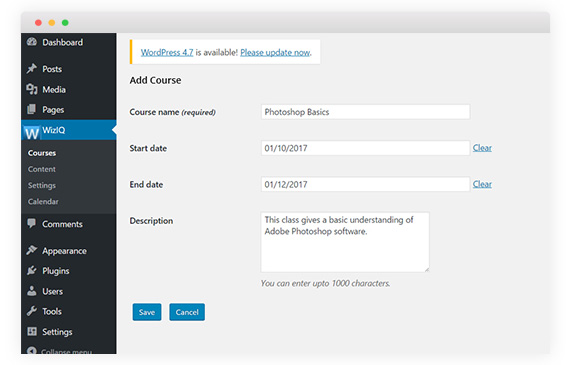
Take total control of your content
WordPress already allows you to import and export your content from and to other systems. WizIQ WordPress live class plugin for WordPress adds another layer of flexibility with its built-in cloud storage.
- Upload course content in any format in the cloud and access it anywhere anytime.
- Safeguard your content using RTMPTE, a secure video streaming protocol
- Allow or deny access to your content based on user settings, roles, and permission.
- Allow limited content access to users with expiring URLs.
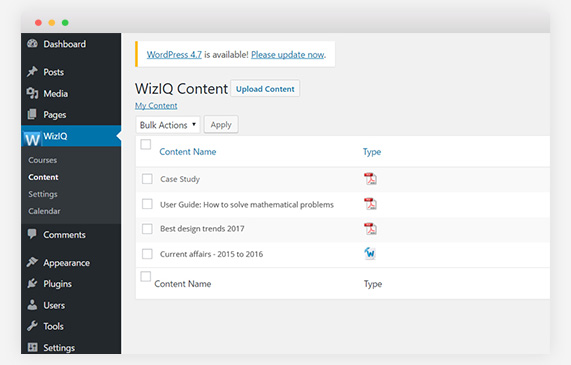
Perform all teaching functions from WordPress site
Aside from delivering online learning, WizIQ WordPress Virtual Classroom plugin allows you to perform all related tasks from your site:
- Interactive whiteboard: Draw or import illustrations, diagrams, theorems, flipcharts, geometric shapes or anything on the whiteboard.
- Live chat: Chat publicly or privately with the participants and maintain real-time communication.
- Screensharing: Share your screen to show participants the relevant information from your device without the need to upload it.
- Breakout room: Conduct group discussions in a virtual classroom by creating breakout rooms.
- Test and assessment: Give tests and assessments to your learners to analyze their performance.
- Polling: Conduct real-time polls before, during or after the live class and see results immediately
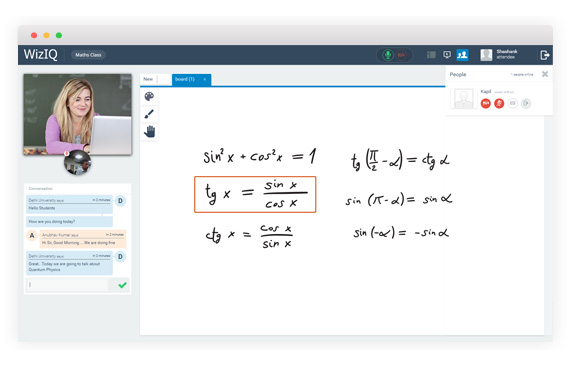
Use one plugin for multiple functions
WizIQ Virtual Classroom WordPress plugin is highly versatile. It can perform various other functions, improving your ROI. Use it to:
- Conduct live online meetings and conferences from your WordPress website.
- Launch products live or broadcast events from your own website.
- Host webinars, collaborate with industry experts or conduct training programs. It works as a WordPress webinar plugin.
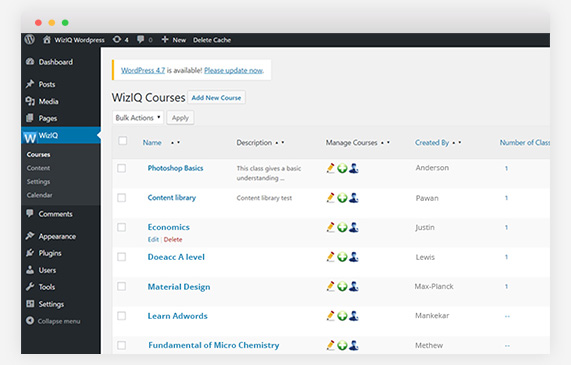
Brand your WordPress online classroom
Give own branding to your WordPress online class by opting for whitelabeling.
- Use a custom URL
- Add your company logo.
- Select the language of the interface from multiple available languages.
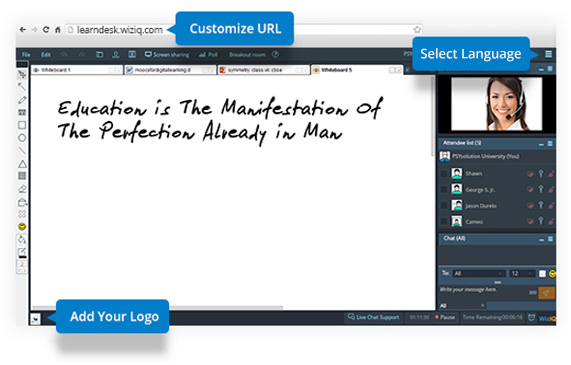
Dive into WizIQ WordPress Virtual Classroom plugin
What all will I be able to do with WizIQ WordPress Virtual Classroom plugin?
WizIQ WordPress Virtual Classroom plugin allows you to create, schedule, deliver and manage a live online session from your WordPress site. It comes with built-in
- Interactive whiteboard
- Live chat
- Polls
- Media player
- Breakout room
How can I integrate WizIQ Virtual Classroom API with my WordPress site?
There are two ways to integrate WizIQ Virtual Classroom API with WordPress.
1. Follow these steps to install it from your WordPress dashboard:
Go to
‘Plugins’ > Add new > Search for WizIQ > Click on
“Install now” > Activate
2. This is how you integrate it from WordPress plugins directory:
- Download the WizIQ plugin file.
- Unzip and extract the files on your system.
- Go to wp-content/plugins folder on your WordPress site.
- Upload WizIQ folder using any method – FTP, SCP or SFTP.
- Activate it from the plugins page on your website.
- Add API credentials, which are nothing but the access and secret keys.
How do I get the secret and access keys in WordPress?
- Go to WizIQ plugin in your WordPress dashboard.
- Click on settings.
- Click on get access and secret keys. A new page opens.
- Copy and paste access and secret keys and save changes.
How do I get the secret and access keys in WordPress?
The moment you activate WizIQ Virtual Classroom plugin on your website, you’ll find it in your dashboard. Follow these steps:
- Click on WizIQ.
- Go to ‘courses’.
- Click on ‘add new course’.
- Enter course name, start and end dates and description and save.
You’ve just created your first online course in WordPress.
Where do I upload course content?
- Go to “content” inside WizIQ WordPress plugin.
- Click on ‘upload content’.
- Upload files directly or create a separate folder to upload the content for a particular course.
What all content formats does WizIQ WordPress Virtual Classroom plugin support?
It supports all types of content – text, Excel, PDF and audio and video – in formats including PDF, DOC, Docx, RTF, XLS, XLSx, PPT, PPTx, PPS, PPSx, SWF, WAV, WMA, MP3, MOV, AVG, MPEG, WMV, MP4, FLV. You can also add animations, narrations, and special effects.
How do I create and schedule an online class in WordPress?
Once you’ve created an online course, it’s easy to create a class. Just click on the ₊ sign under ‘Manage Courses’ tab. Enter class title, date and time, duration, time zone, attendee limit and language of instruction to create a class.
You also have the option to schedule the class almost immediately or at a time you choose.
Is it possible to gather course-related data in WizIQ WordPress Virtual Classroom plugin?
- To access course-related data, follow these steps:
- Go to ‘courses’ in WizIQ plugin.
- Click on a particular course for which you want to access data.
- You will be able to find details regarding class time, presenter, class status, attendance and class recording.
How do I enroll users in a course?
- Take the cursor to WizIQ plugin in the WordPress dashboard and click on courses.
- Under ‘manage course’ tab, click on ‘enroll users’.
- A list of your WordPress site users opens up. You can select the names and enroll them in your course. To add a new user, go to WordPress dashboard, move the cursor to ‘Users’ and click on ‘add new’.
- Assign permissions to each user depending on your requirements.
How do I assign roles and permissions to users?
You can assign them roles and permissions to users while enrolling them in the course. They can perform following activities:
- Create a class
- View recording
- Download recording
- Upload content
As an admin, you can allow or restrict users to perform specific activities by checking or unchecking the box against each activity.
Does it require a separate sign-in to attend a live class on WordPress website?
No, your users don’t require a separate sign-in to attend a live class on WordPress website.
How do I remove learners from a course?
- Go to WizIQ plugin in the WordPress dashboard and click on courses.
- Under ‘manage course’ tab, click on ‘enroll users’. You’ll see a list of registered users.
- Select the user you want to remove and click on ‘remove’.
How do I remove learners from a course?
- Go to courses in WizIQ plugin in WordPress dashboard.
- Click on the number of classes.
- Click on the class title that you want to launch.
- Scroll down to click on “Launch Class” button to continue to the virtual classroom.
How do I record my live sessions?
Choose the option “record this class” when you schedule your session. Once you go live, recording starts by default. You can stop, pause and resume recording whenever you want during the session.
Is it possible to conduct group discussions, polls during live class?
Yes, it is possible to conduct group discussions and polls during live class.
For discussions,
- Click on ‘breakout room’ tab on the top of Virtual Classroom screen.
- A window pops up asking you to create rooms. You can create up to 10 breakout rooms in one session.
- Rename the breakout rooms, if you wish to.
- Select the attendee names from a panel on the left and move them to the selected breakout room.
- Click on “make a lead” to designate a selected participant as a moderator.
- Once you are through, click on “Start breakout session”.
- You can then play presentations or videos or give them any topic to discuss.
Remember you can move the participants to different breakout rooms during the live
session. As an
admin, you have complete control over the activities going on
in breakout rooms.
For polls,
- Click on ‘poll’ tab on the top right.
- Click on “create a poll” in the new window pop up.
- Enter the question and options to create a poll. Here, you can create as many poll questions you want.
- Click on ‘save’ to use it later or ‘save and publish’ to use it right away. You can see poll results live on your screen.
